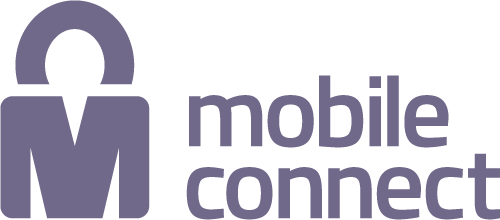Mobile Connect ecosystem: Who's who?
Connecting through a secure digital identity
Mobile Connect does more than simplify the end user’s instant and safe access to a world of Digital Service Providers (DSPs), it unlocks opportunities for the end user and any of the many organisations engaging with end users; all the while creating a smoother, faster, and intuitive user experience. It inspires trust and confidence between the end user and DSP, the end user and the operator, and the DSP and the operator.
Put simply – everybody’s happy.
Mobile Network Operators
The bridge between the end user and DSPs, the Mobile Network Operator enables and empowers transactional relationships easily and simply by engaging with end users to authenticate the user and authorise transactions.
Technology Platform Partners
Shared platform providers enable operators to provide their own services direct to DSPs while being discoverable through a single technical integration (API federation model).
Channel Partners
Mobile Connect supports and delivers solutions for three channnel partner types – Aggregators, Resellers, and Strategic Partners (integrating Mobile Connect into their own ecosystems) – to bring the benefits of our secure universal identity service, delivered through one single log-in, to the widest user base possible.
Accelerator and Mobile Connect Vendors
Licensed product vendors and Mobile Connect Accelerator Partners enable operators to get the enabled offerings to market faster via already licensed solutions and a fully managed service.
The Product portfolio

Authentication
Simple, secure log-in and 2-factor authentication for the user when a PIN or fingerprint is requested for extra security.
discover
Authorisation
Allowing end users to authorise requests from service providers – such as payments and permissions – directly from their mobile phone.
discover
Identity
Enabling end users to confirm or share their personal data with digital services quickly and securely.
discover
Attributes
Utilising device and network information for ID verification and fraud prevention.
discover